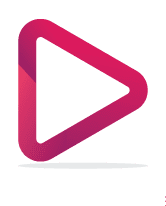Tutorial
In this tutorial, you will learn how to set up your IPTV, choose your device type, and follow instructions.
If you have an inconvenience please send us a message, and our team will handle your request.
How to setup IPTV on Fire TV Stick
1: From the home screen of your device, hover over the Find option.
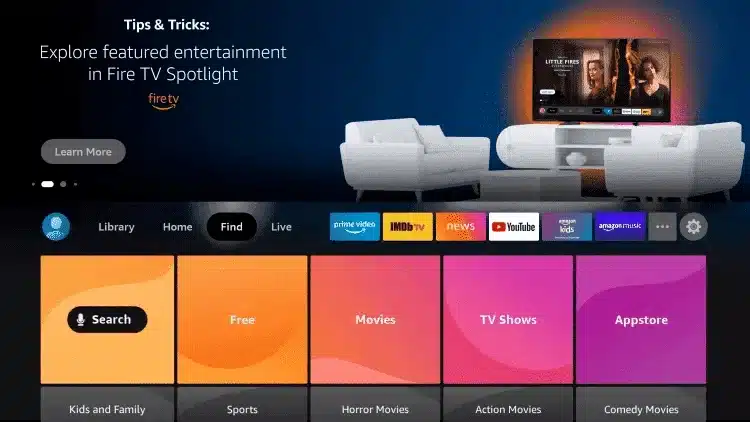
2. Click Search.
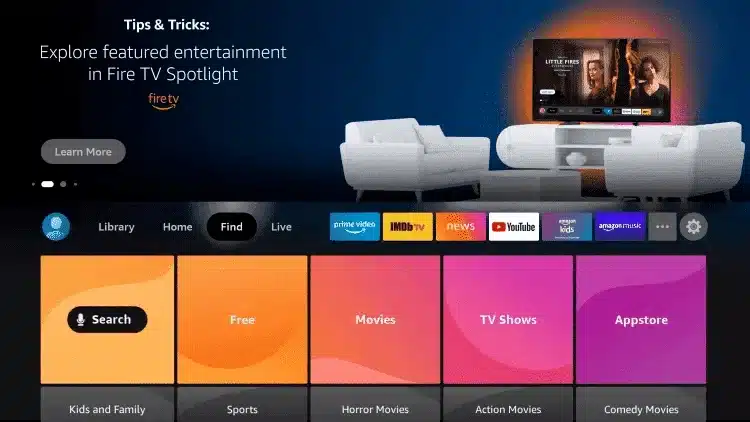
3. Search for and select Downloader.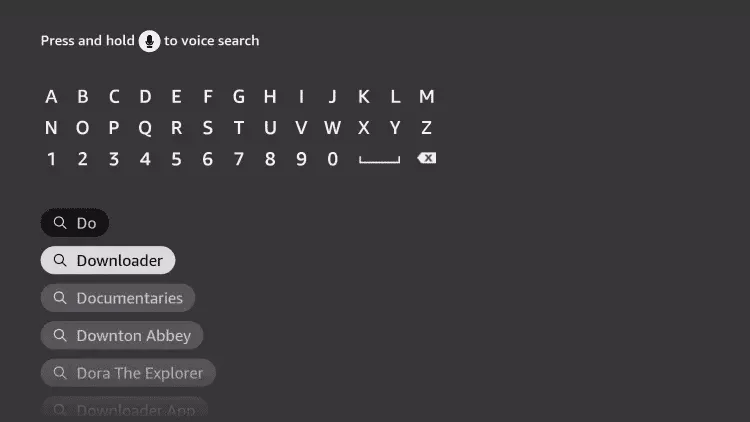
4. Choose the Downloader app.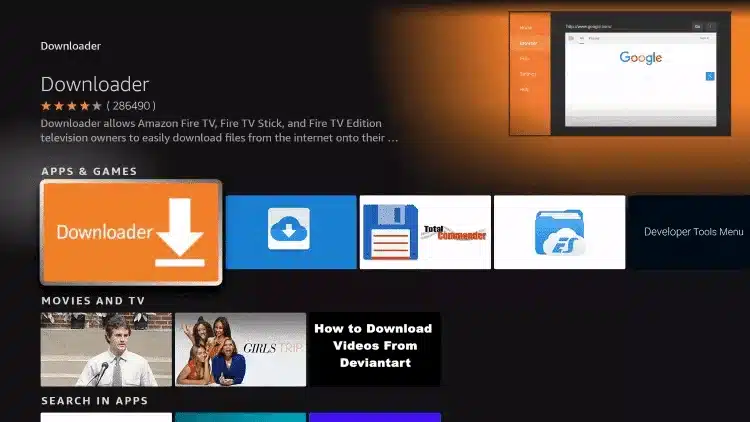
5. Click Download.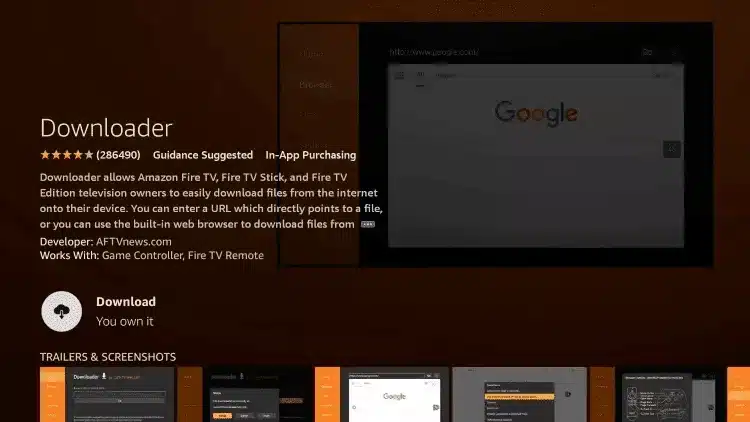
6. Once the app finishes installing click Open.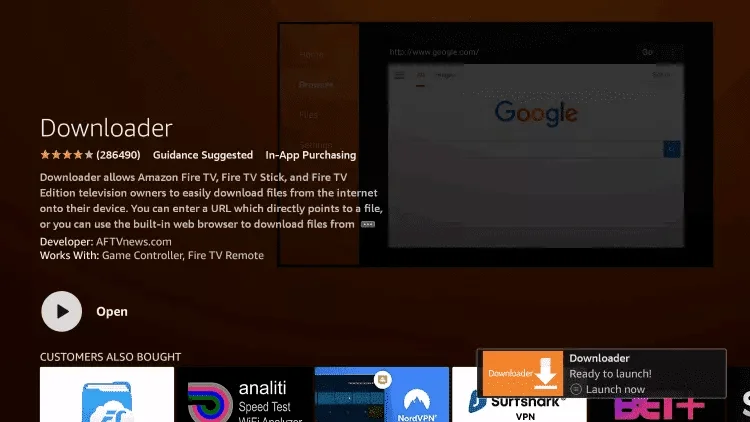
7. Return to the home screen and open Settings.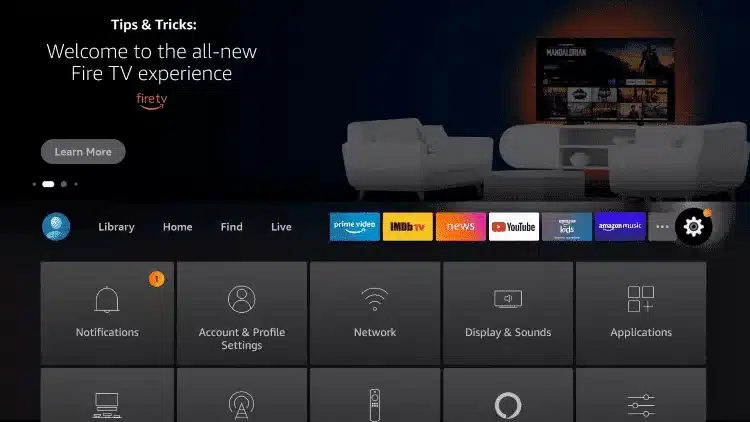
8. Click My Fire TV.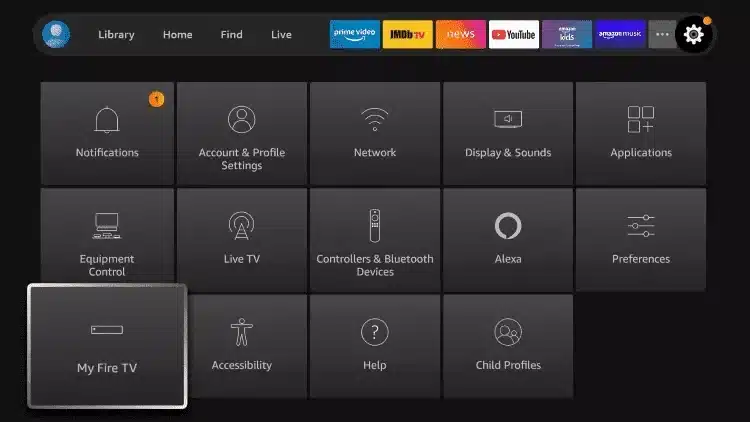
9. Choose Developer options.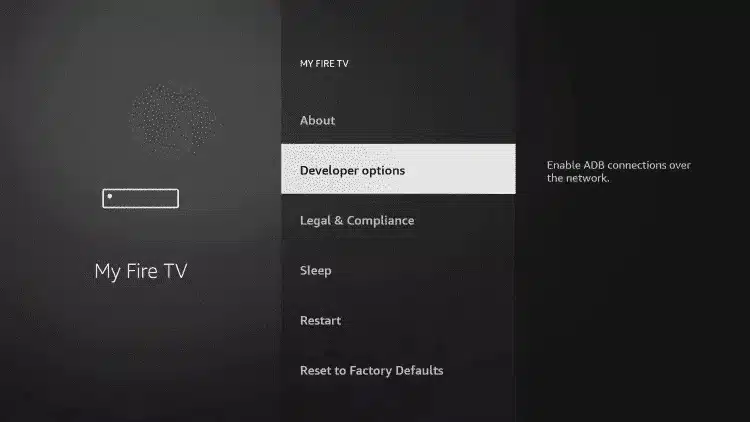
10. Click Install unknown apps.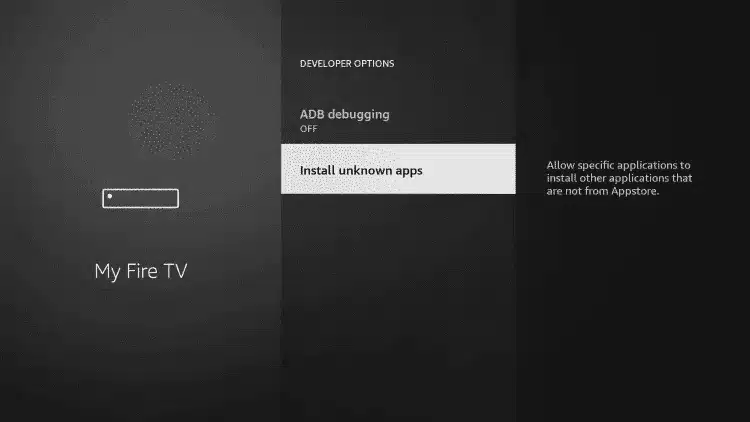
11. Find the Downloader app and click it.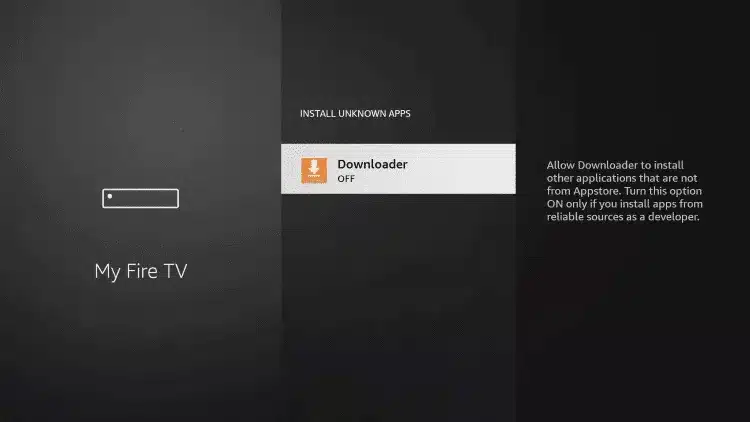
12. This will turn Unknown Sources to On for the Downloader app. This will enable side-loading on your device.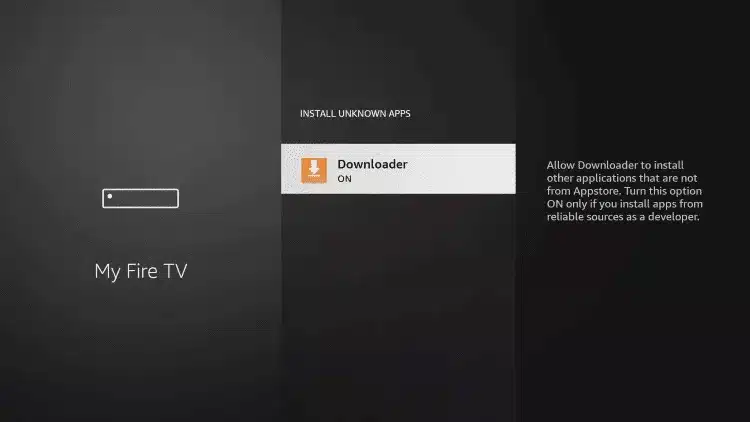
13. Launch Downloader.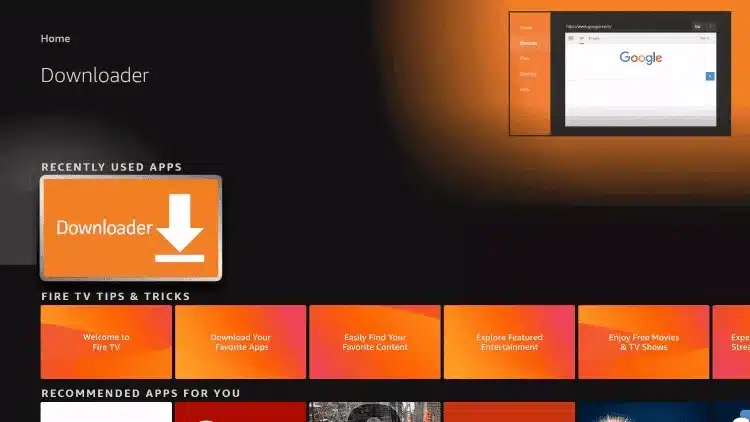
14. Click Allow.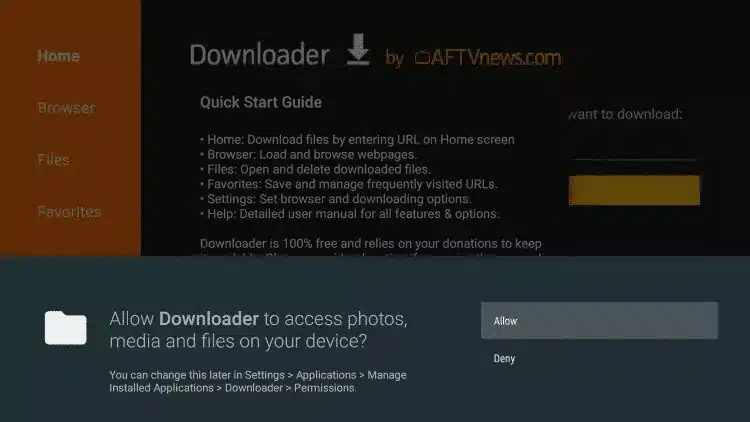
15. Click OK.
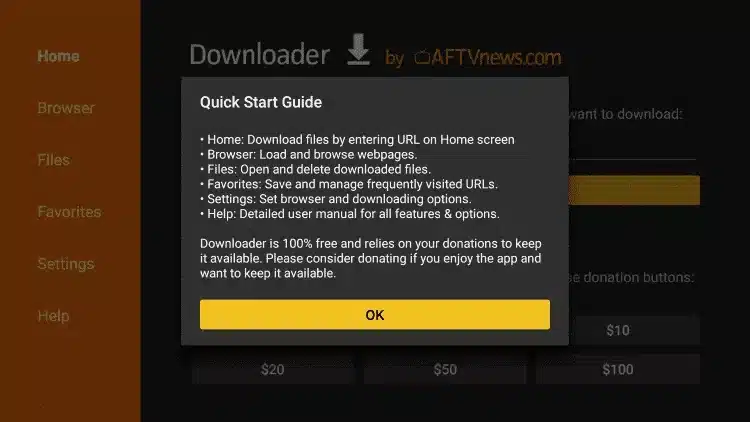
16. Type the following URL exactly as shown here: https://www.iptvsmarters.com/smarters.apk
and click Go.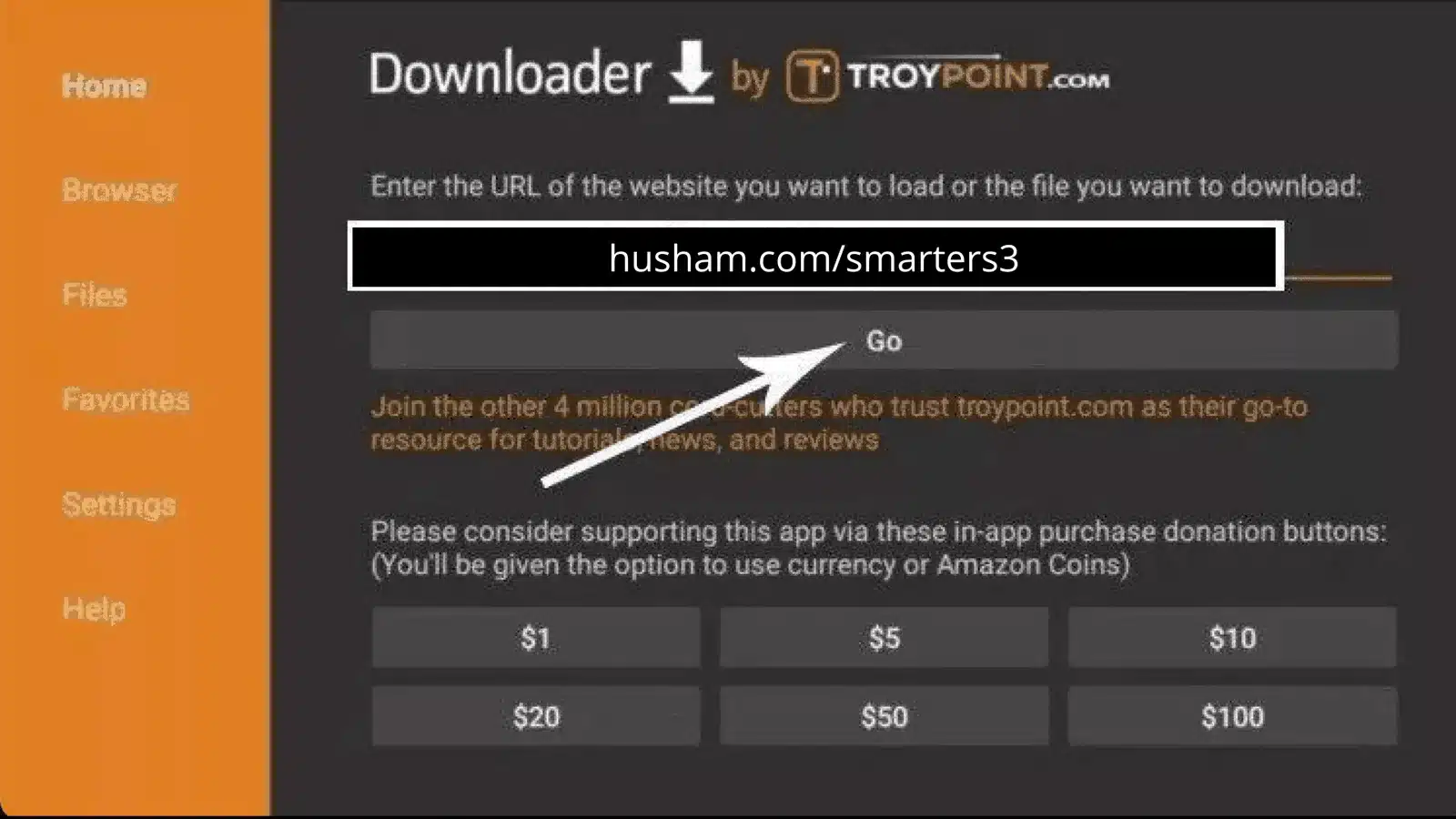
17. Wait for file to download.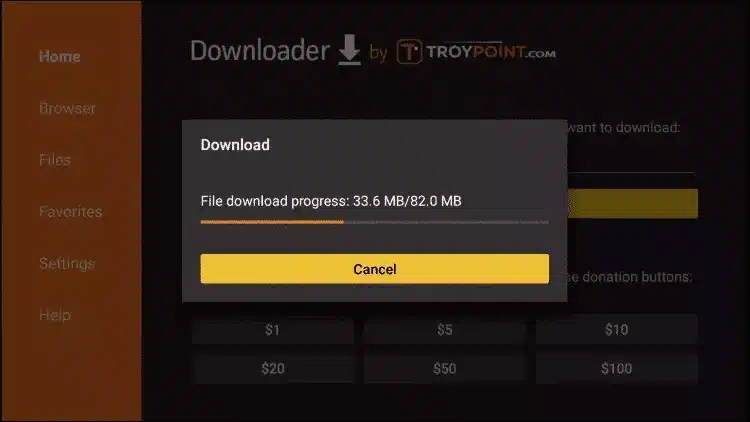
18. Click Install.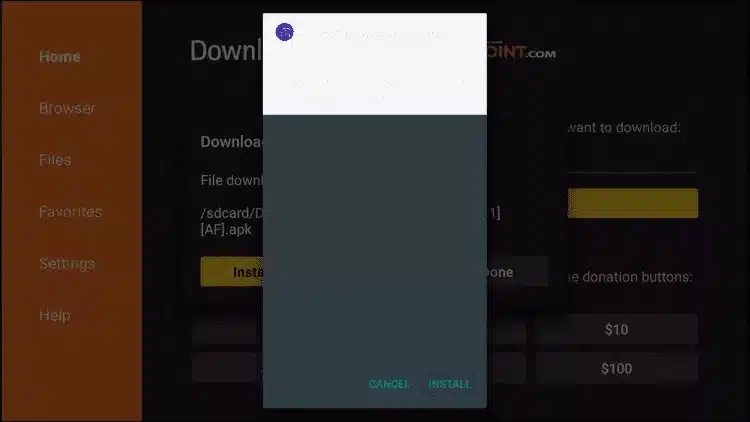
19. Click Done.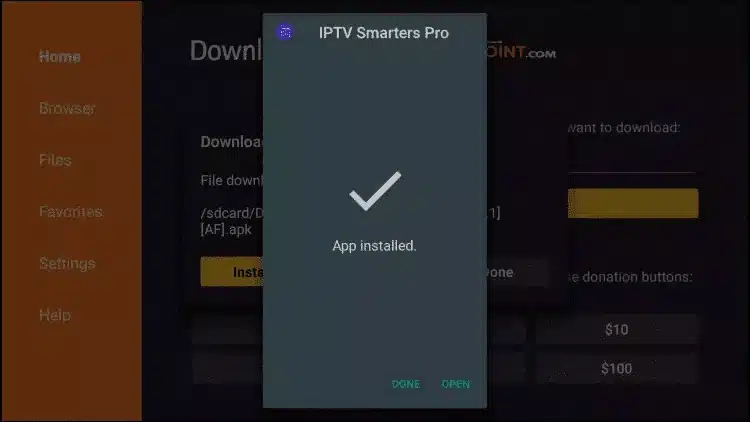
20. Open IPTV smarters then select Login with Xtream codes api.
21. Enter the login details that we sent you via Whatsapp or Email
How to setup IPTV on Android with IPTV Smarters Player
Step 1: Start by downloading IPTV Smarters app through this URL : https://www.iptvsmarters.com/smarters.apk
Step 2: Open the app once downloaded and Enter the login details.
Step 3: Enter the login details that we have provided you after you get a subscription with us
Now Click on “ADD USER” to proceed to the next section.
Step 4: Wait some seconds.
Step 5: Now click on “Live TV” icon as depicted in the image via a red arrow.
Step 6: Now you must select the channel group that you want to watch and proceed to the next section.
Step 7: Now you must click on the channel name and then double click on the small screen to turn into full screen as the final step.
Done
How to setup IPTV on Apple/IOS with IPTV Smarters Player
Step 1: Start by downloading IPTV Smarters app from the Apple Store through this URL :
https://apps.apple.com/in/app/smarters-player-lite/id1628995509
or you can search for it on App store
install the app on your IOS device.
Step 2: Open the app once downloaded and Enter the login details.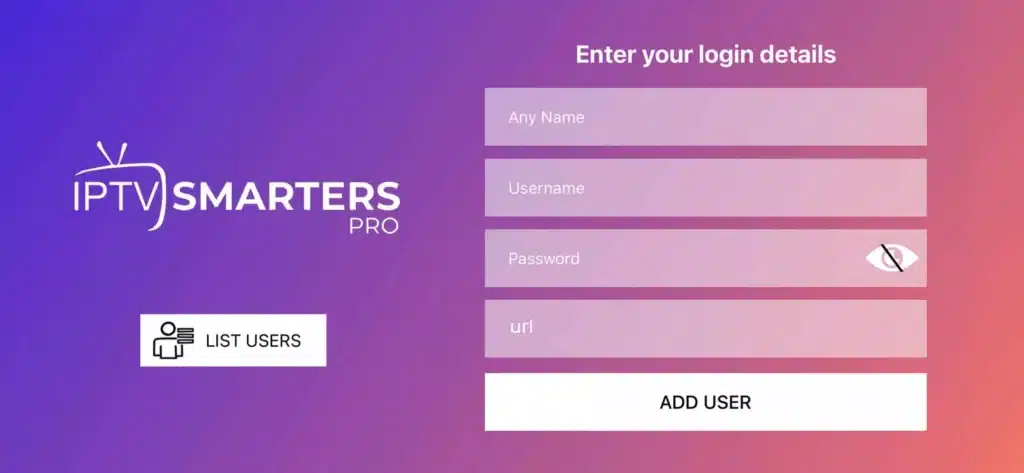
Step 3: Enter the login details that we have provided you after you get a subscription with us
Now Click on “ADD USER” to proceed to the next section.
Step 4: Wait some seconds.
Step 5: Now click on “Live TV” icon as depicted in the image via a red arrow.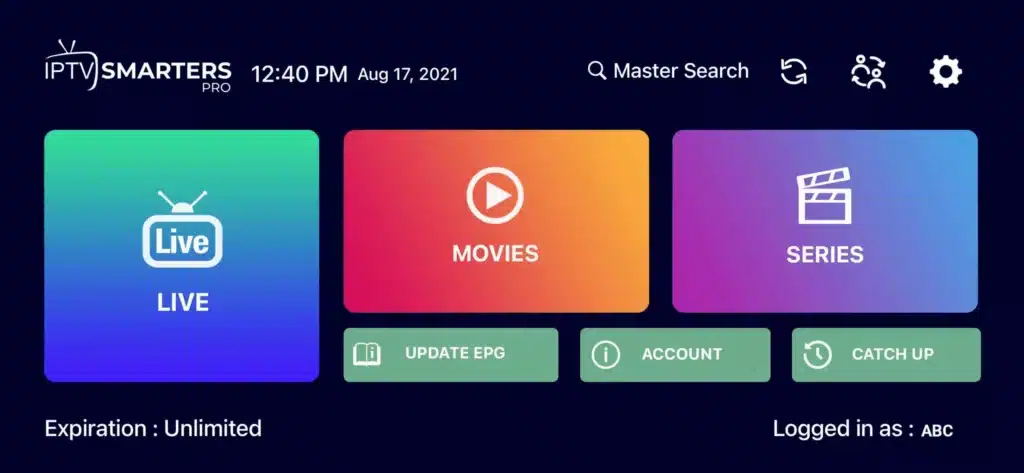
Step 6: Now you must select the channel group that you want to watch and proceed to the next section.
Step 7: Now you must click on the channel name and then double click on the small screen to turn into full screen as the final step.
Step 8: To add EPG no need to add any EPG url, Just click on “Install EPG” .
Done
Far far away, behind the word mountains, far from the countries Vokalia and Consonantia, there live the blind texts. Separated they live in Bookmarksgrove right at the coast
Step 1: You can download SetIPTV / NetIPTV / Smart IPTV from your TV store on Samsung, LG …
Step 2: After the installation, open the app the you will find MAC Address on screen
EX :
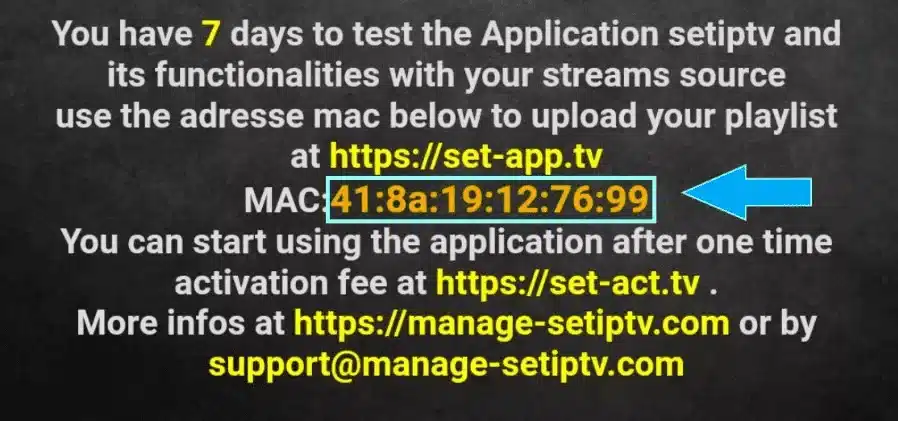
Step 3: Send us the MAC address via Whatsapp/Email/Live Chat
Step 4: After few minutes, restart/reboot your TV and Open the app
Done
Step 1: Send us the MAC Address of your MAG via Whatsapp/Email/Live Chat
Step 2: After making the payment, we will send you the portal link
Windows Method :
Download IPTV Smarters app through this URL : https://www.iptvsmarters.com/download?download=windows
MAC Method :
Download IPTV Smarters app through this URL : https://www.iptvsmarters.com/download?download=mac
How to setup TiviMate on Fire TV Stick
1: From the home screen of your device, hover over the Find option.
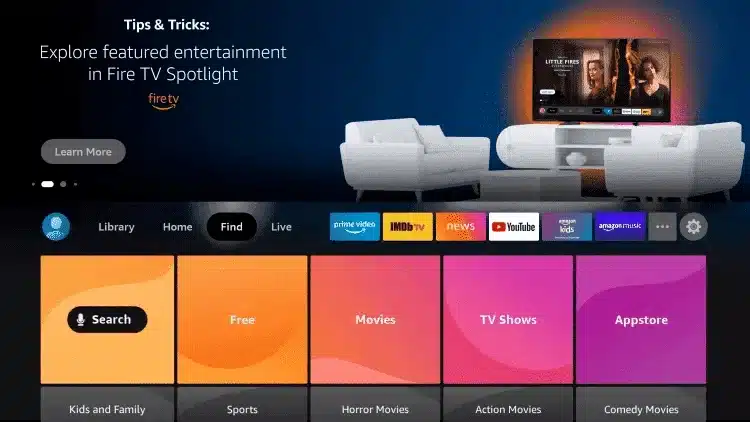
2. Click Search.
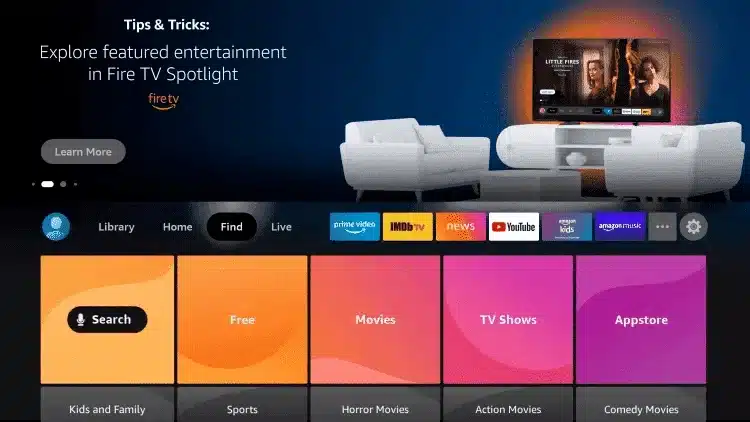
3. Search for and select Downloader.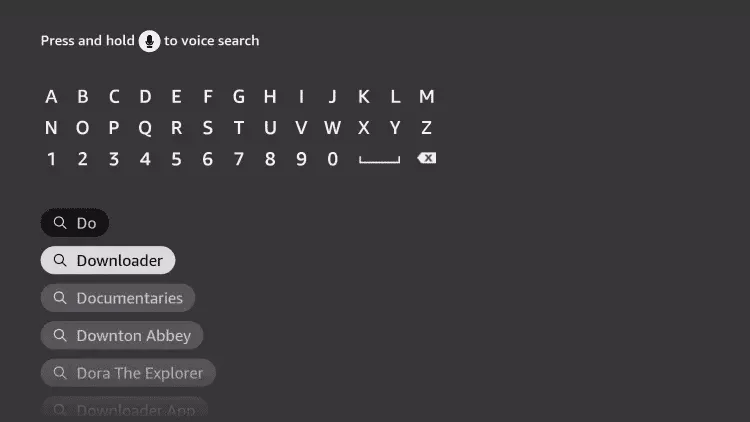
4. Choose the Downloader app.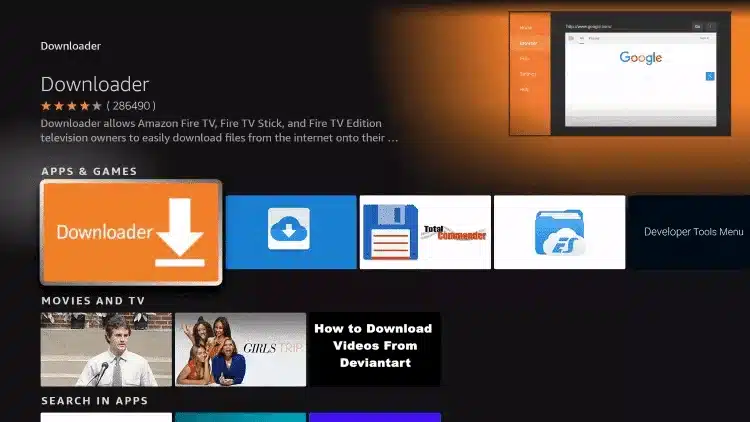
5. Click Download.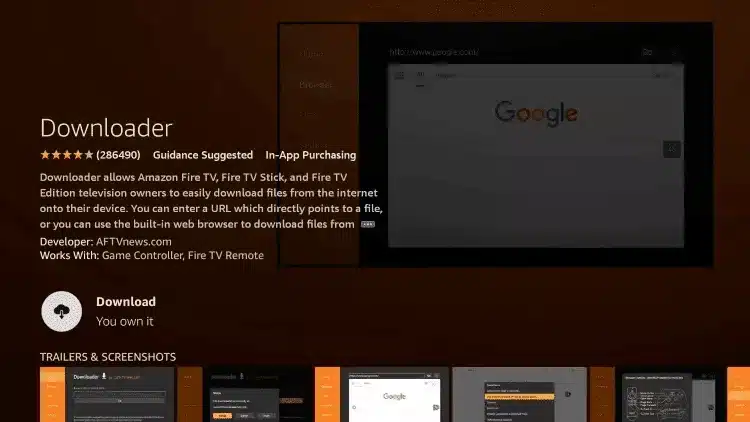
6. Once the app finishes installing click Open.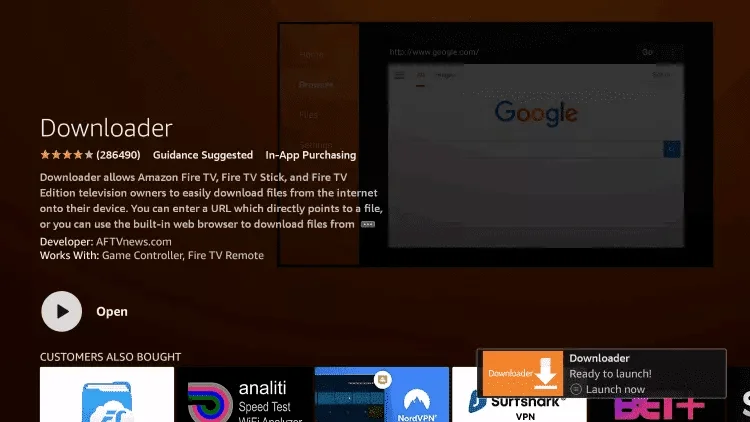
7. Return to the home screen and open Settings.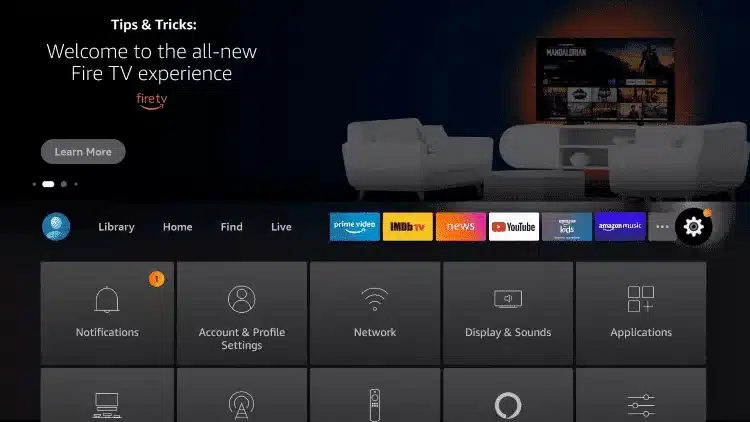
8. Click My Fire TV.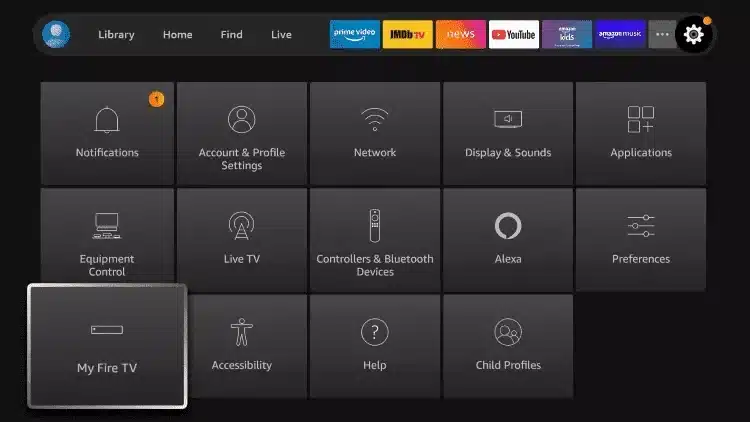
9. Choose Developer options.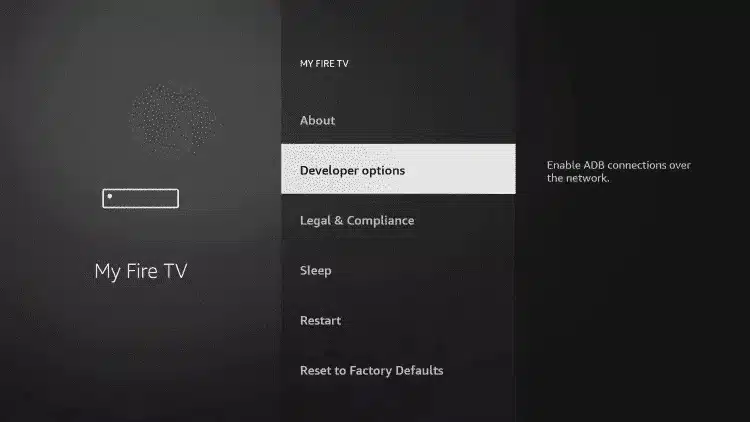
10. Click Install unknown apps.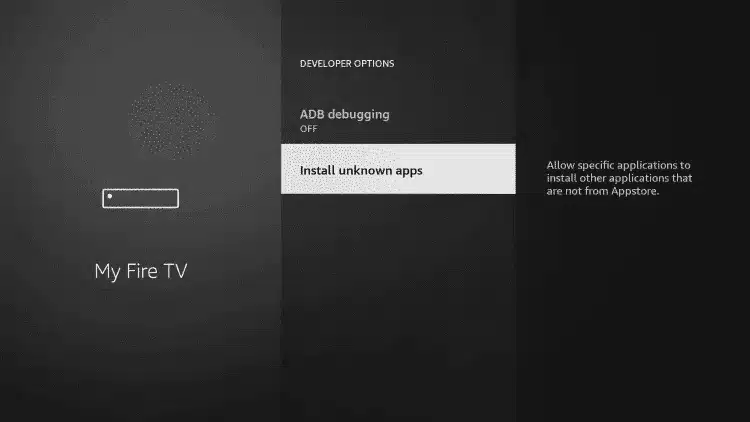
11. Find the Downloader app and click it.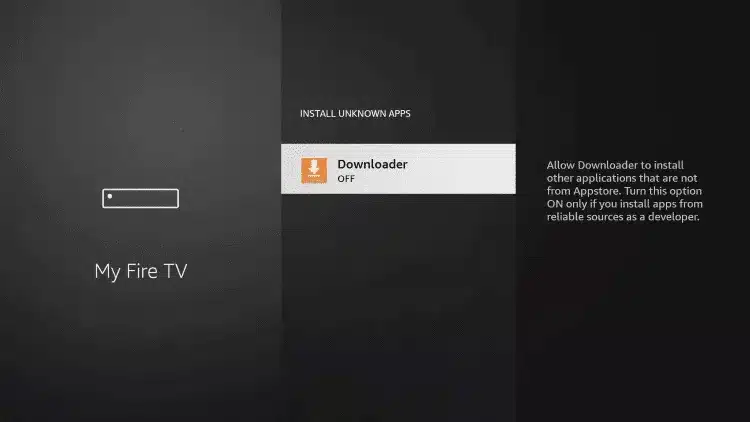
12. This will turn Unknown Sources to On for the Downloader app. This will enable side-loading on your device.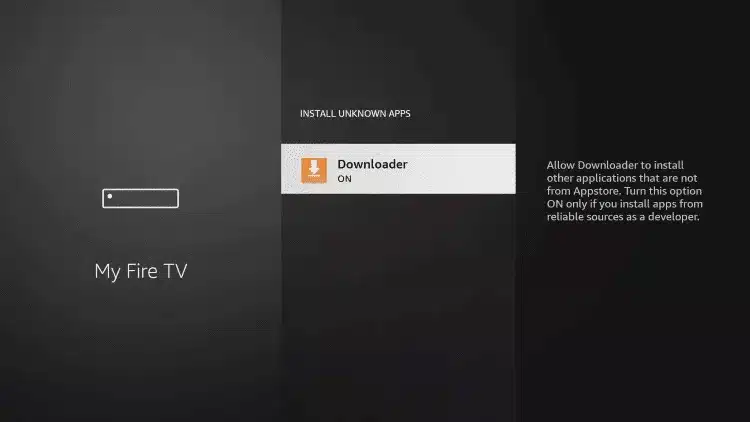
13. Launch Downloader.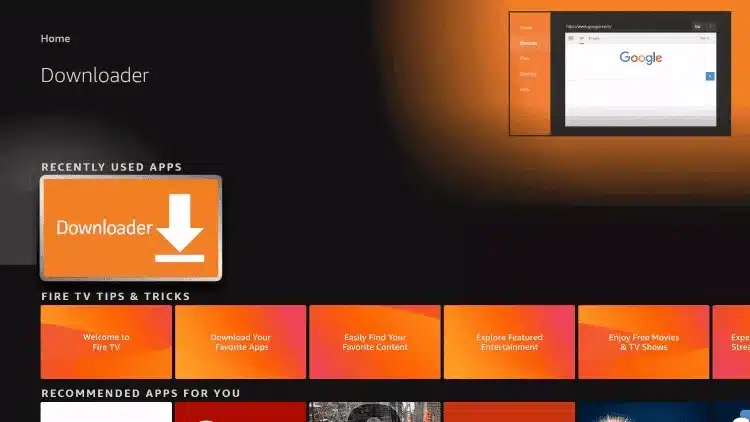
14. Click Allow.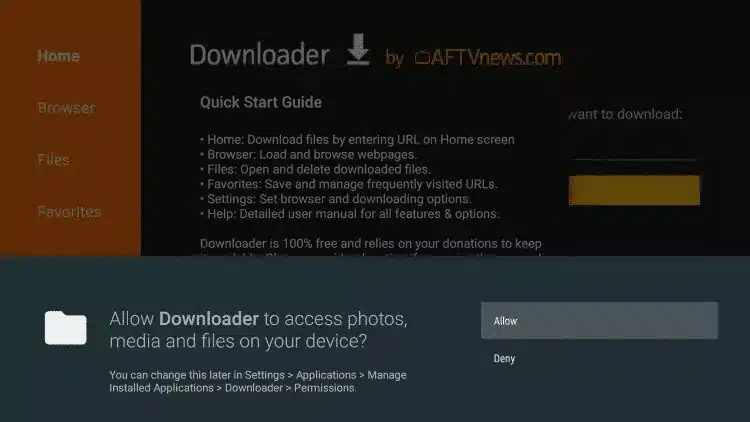
15. Click OK.
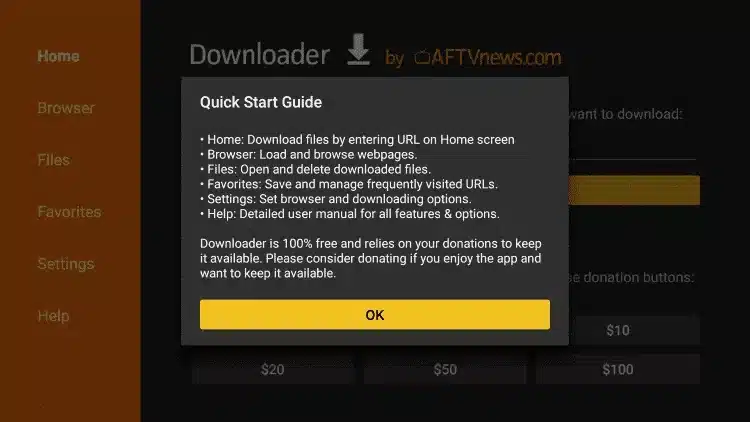
16. Type the following URL exactly as shown here: https://www.iptvsmarters.com/smarters.apk
and click Go.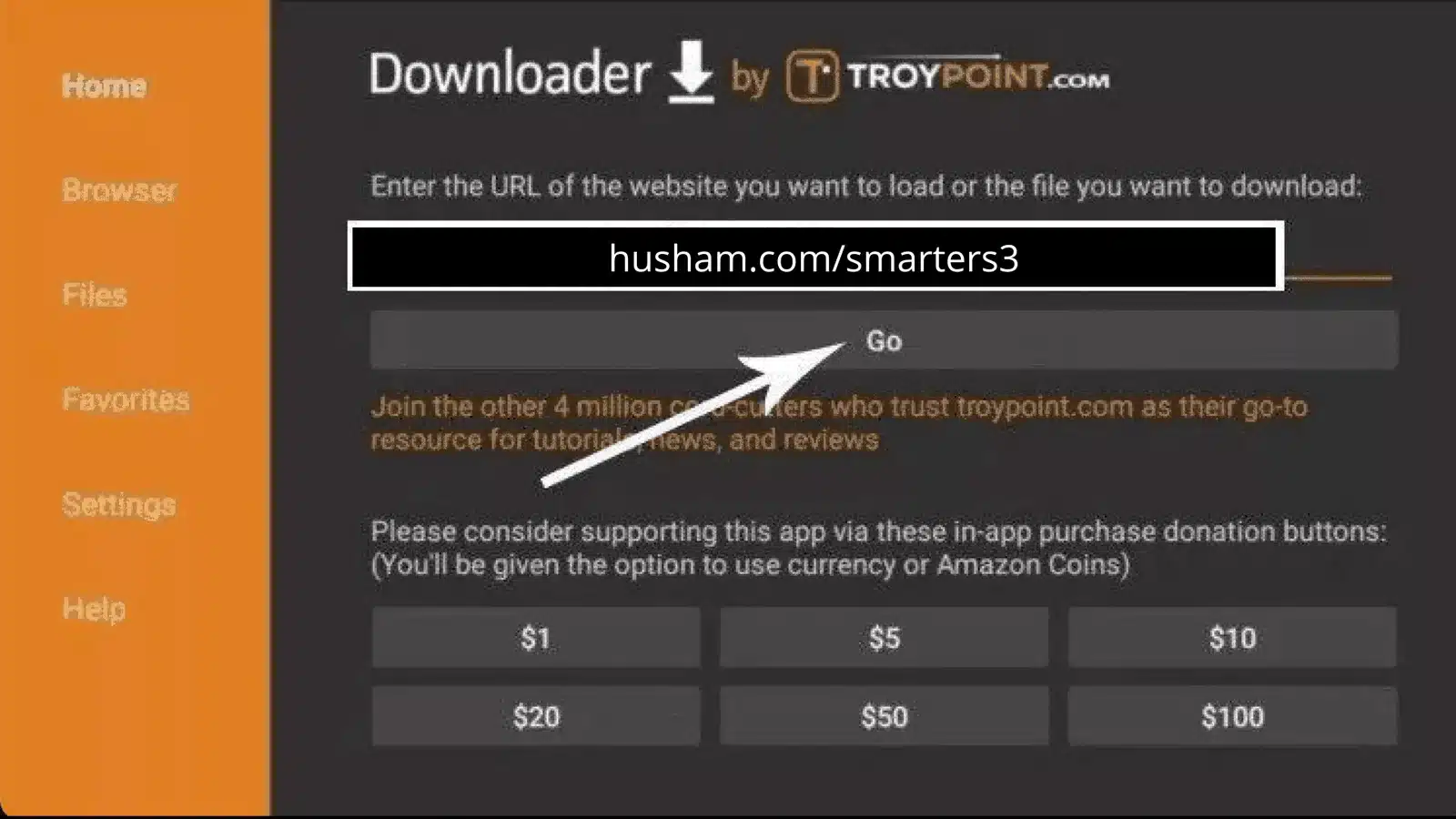
17. Wait for file to download.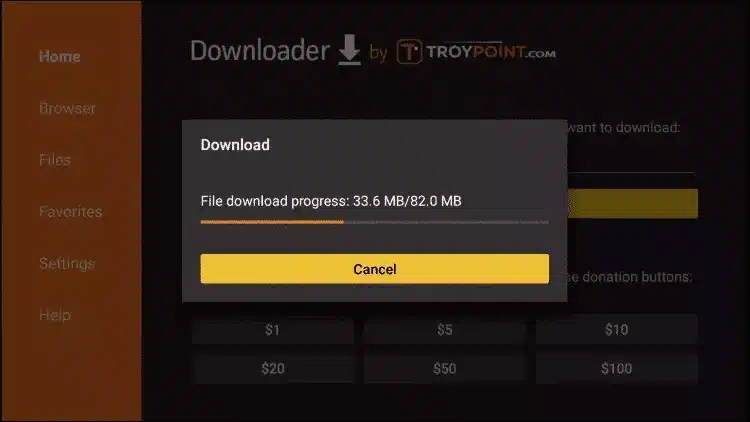
18. Click Install.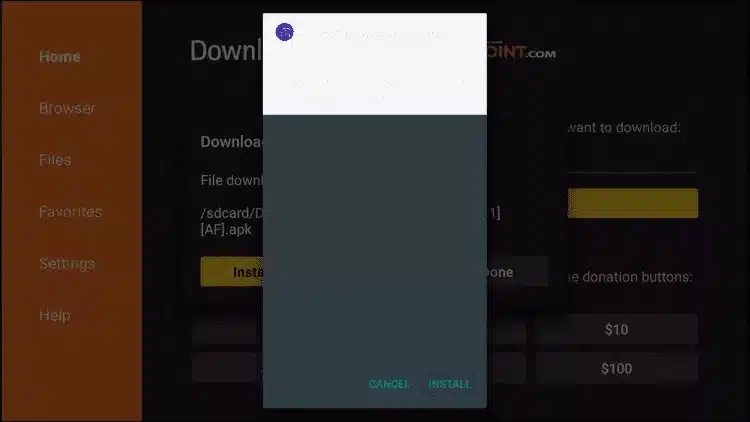
19. Click Done.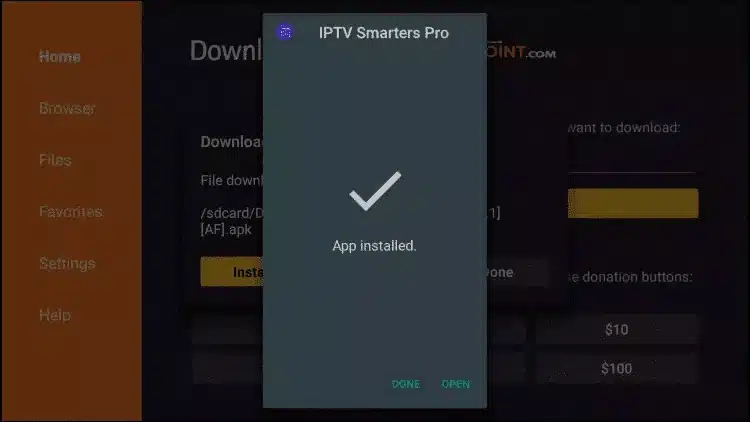
20. Open IPTV smarters then select Login with Xtream codes api.
21. Enter the login details that we sent you via Whatsapp or Email
#1. Connect the Android Box to your TV and set up the device.
#2. Turn On your Android Box-connected TV and connect it to a strong Internet connection.
#3. On the home screen, locate and select the Apps icon.
#4. Click the Play Store to launch it.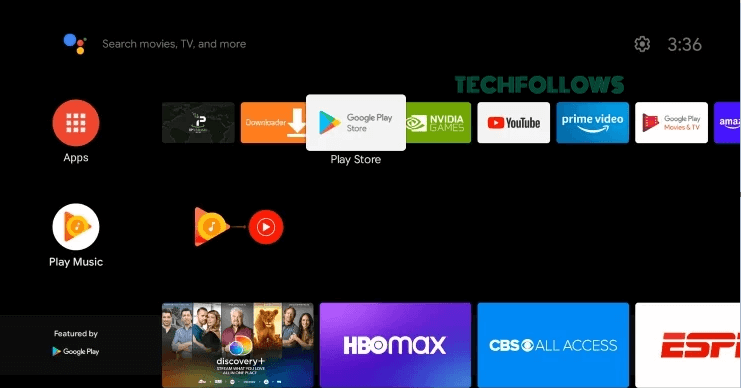
#5. Hit the Search icon on the Play Store and search for the TiviMate IPTV Player.
#6. Select the app from the search results and click the Install button on the app info page.
#7. The TiviMate IPTV Player app will be installed on your Android Box-connected TV.
#6. Launch the TiviMate IPTV Player after installation and add the M3U URL link you received via email to stream the live TV channels and on-demand videos.
1. Switch on your Mi TV and connect it to a stable network.
2. Navigate to the Apps section and launch the Google Play Store.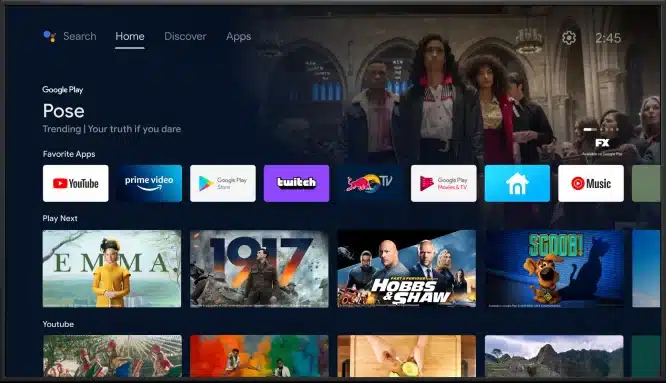
3. Click the search bar and browse for Eva IpTv using the virtual keyboard.
4. From the list of apps, pick Eva IpTv.
5. To install the application on your Mi Box, click the Install option on Play Store.
6. Launch the app when the application has been installed.
7. Enter the login credentials provided by your IPTV service provider and watch the channels on your TV.
4K IPTV FREE TRIAL
Don’t worry even if it is a free trial we will provide you with the full version of our service, we know that for you to trust us, we need to show you what our 4k IPTV looks like, let us help as we helped thousands of customers save up money and revolutionize their entertainment, and bring entertainment with you.
Our 4K IPTV trial has:
- 4k Quality
- 60.000 channels news/sports and ...
- VOD : countless MOVIES AND SERIES.
- LIVE STREAMS.
- Streaming platform content: hulu/netflix/amazon and ...
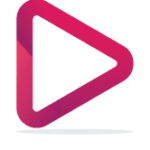
iptvroyalty offers the best iptv streaming servers at competitive prices.
Service
Legal